Is your iPhone slow? Considering how much time we spend on our phones, a slow iPhone is super frustrating. Learn why your phone is running so slow and how to speed it up, including older models like the iPhone 6 as well as the newest release, with these step-by-step instructions.
Why is my iPhone so slow?
Your iPhone is slow because, like any electronic device, iPhones slow down over time. But a lagging phone can also be caused by performance issues you can fix. The most common factors behind slow iPhones include bloatware, unused apps, outdated software, and overloaded storage space.
Here are some of the most common reasons why your iPhone is slow:
- Bloatware and other junk files are clogging up storage space.
- You’re not running the latest version of iOS.
- You have a poor network connection (weak Wi-Fi signal).
- Your iPhone has been exposed to extreme weather.
- Your iPhone settings aren’t optimized, such as motion and brightness displays.
- Your iPhone’s battery is deteriorating.
- Your iPhone model is impacted by Apple’s “performance management.”
Apple admitted to intentionally slowing down older iPhone models, including the iPhone 6, iPhone 7, iPhone 8, and any iPhone X running iOS 12.1 or higher, supposedly to preserve battery life and optimize performance. In other words, an iPhone running slow, especially a slow iPhone 6, is a known issue.
And it’s not just iPhones that suddenly slow down. Macs can also get clogged up with junk files and bloatware. AVG TuneUp offers a fully automated Mac cleaner that will get your computer running like new.
How to speed up your iPhone
So, is your iPhone running slow? If your iPhone is overloaded with data, runs automatic downloads, or needs software updates, there are a few quick wins for better performance no matter which model you have. Speed up your iPhone 4, iPhone 5, iPhone 6, iPhone 7, or even the latest iPhone with the following steps. Is your Mac running slow, too? Check out our guide to learn how to speed up a Mac.
Here’s how to make your iPhone faster.
Restart your device
Did you try turning it off and on again? Restarting your phone can help with iPhone speed and make your iPhone faster.
To restart your iPhone:
- Press and hold the side button on the right side of your phone.
- Gently swipe right on slide to power off.
Check for iOS updates
A simple iOS update can help speed up a slow iPhone. Install the latest software on your sluggish iPhone to give your device the boost it needs. When new iOS updates are launched, people commonly report speed issues on their existing version. Some even ask “why is my iPhone overheating?” Not only can updating your phone make your iPhone faster and cooler (literally), it strengthens your built-in security.
Here’s how to check for iOS software updates:
- Open the Settings app.
Turn off location services
Many apps need location services. Google Maps can’t take you home if the app can’t locate you. Ride-sharing apps can’t track a ride in real time without GPS coordinates. But these location services don’t need to run 24/7.
If your iPhone is really slow, conduct a location permissions audit. You should quickly check which apps use location services, which apps can be switched off completely, and which apps can be switched to “While Using the App.”
Here’s how to turn off or edit location services:
Scan iPhone for malware
A worrisome reason for a slow iPhone is malware. Although not as susceptible to malicious apps as Android devices, iPhones can still get infected with malware, although it’s very rare. Jailbroken iPhones are at a much greater risk of malware infection.
AVG Mobile Security for iPhone & iPad is a strong and lightweight cybersecurity tool custom built for iOS, and it’ll help to get your iPhone running fast and smooth.Install free AVG Mobile Security
Get it for PC, Android, Mac
Check your internet connection
“My iPhone is running slow,” often means, “the internet on my iPhone is running slow.” So how to make your iPhone’s internet faster? In most cases, slow internet isn’t a problem with your iPhone so much as with your Wi-Fi network or mobile data connection.
Here are a few ways to diagnose the cause of your iPhone’s slow internet connection:
Get a stable connection
If your Wi-Fi connection isn’t strong, you’ll see an immediate drop in internet speed. Make sure your Wi-Fi icon indicates a full-strength connection. If not, try toggling your Wi-Fi off and then on again. If that doesn’t help, move closer to your router or switch to mobile data.
Perform an internet speed test
A free online speed test will quickly assess your internet connection’s download and upload speeds. It’s a good way to confirm that you’re getting the speeds you’re paying for from your internet service provider (though Wi-Fi will always be slower than a direct Ethernet connection). Some speed test providers even have standalone apps for iOS and other devices.
Reset your network settings
Resetting your iPhone’s network settings can give it a fresh start with a faster internet connection. You’ll need to re-enter your Wi-Fi password when you’re done.
And while you’re fixing your internet connection, you can also clear your search and browser history from your iPhone and delete cookies to preserve your privacy.
Fix Wi-Fi network issues
If your iPhone is running slow at home, but is speedy elsewhere, the issue might be a network connection with your router. Learn how to boost your Wi-Fi signal strength with a few quick wins, like relocating your router and changing the Wi-Fi channel. If your iPhone is still slow even when connected to an optimized Wi-Fi network, the problem might be background data.
Reduce motion settings and screen brightness
A brighter screen takes up more energy and may be the cause of why your iPhone is slowing down. You don’t have to go full-on night mode, but a slight adjustment may help speed up a super sluggish iPhone. Also consider turning off motion effects in iPhone settings to speed up your device. Just note that reducing motion settings will affect autoplay videos and the user interface experience on some apps.
Here’s how to reduce motion settings on iPhone:
Free up space on your device
Did you take a million photos today? Do you have massive video files from a WhatsApp group chat you don’t even know about? Or worse, is your iPhone too slow because you need to remove bloatware or junk files? It’s time to learn how to clean up your iPhone.
Start by removing unwanted images and videos, then move on to deleting unused apps and bloatware. Dropping this extra weight can make your iPhone considerably faster.
Remember, hiding an app on an iPhone does not free up storage space.
Restore to factory settings
Is your iPhone so slow that none of these tips have made a difference? If the above strategies can’t help your iPhone speed up, you’ve got one more option: restoring your iPhone to its factory settings.
This is a last resort, because performing a full factory reset deletes all the data on your iPhone. Back up any data you wish to keep to your iCloud account or on a computer or external hard drive before performing a factory reset.
Here’s how to perform a factory reset on your iPhone:
How to speed up your Mac, too
Now that you know how to improve iPhone performance, it’s time to speed up your Mac, too. For many Apple lovers, owning an iPhone and Macbook or iMac go hand in hand. Because your iPhone and Mac computer are intrinsically connected, a clean and optimized Mac is the next obvious step after getting a clean and fast running iPhone.
Start fresh with AVG TuneUp for Mac. Rediscover a clean and buttery smooth Mac by getting rid of junk files and bad-quality or duplicate photos. Then, you’ll have all the space you really need.